Step 1:
As a parent, login to Skyward Family Access:
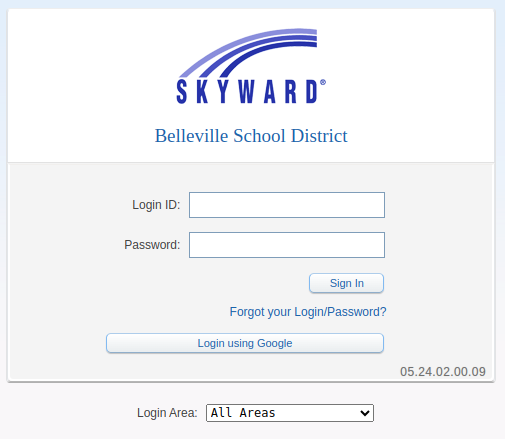
Step 2:
Once in Family Access, choose either Food Service or Fee Management on the left.
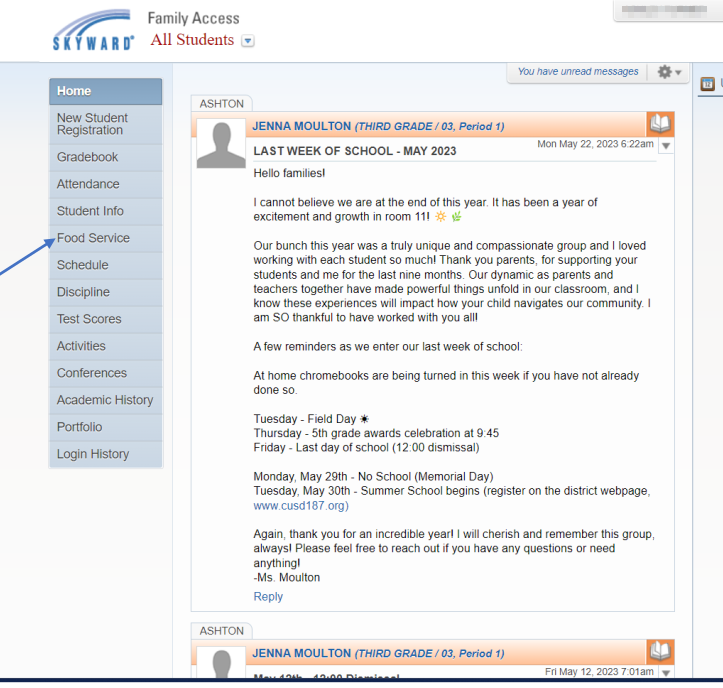
Step 3:
Food Service will show you your students (All Students) account balance dashboard. Fee Management will show you the fees available to your students. Please check that you have the correct student(s) for the account:
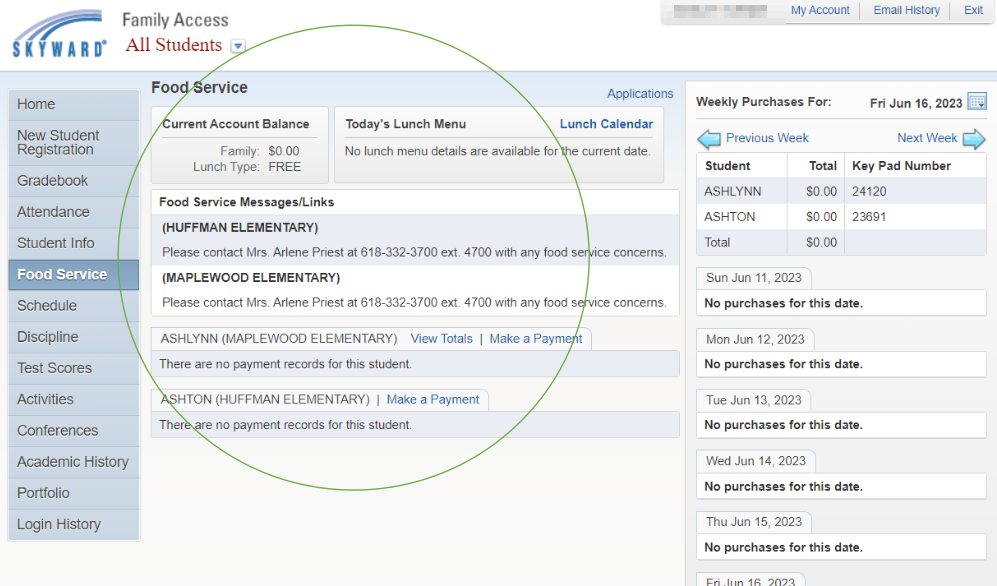
Step 4:
To make a payment, click the Make a Payment button next to the student's name. If multiple students, you can click on any of the Make a Payment buttons.
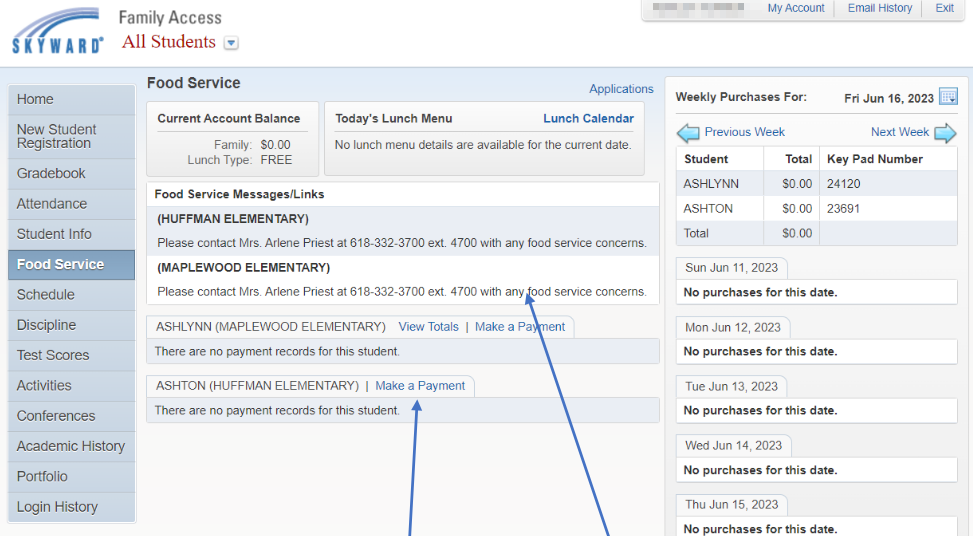
Step 5:
The Make a Payment button will take you to the RevTrak webstore where you can select the fees you want to pay or accounts you would like to make a deposit.
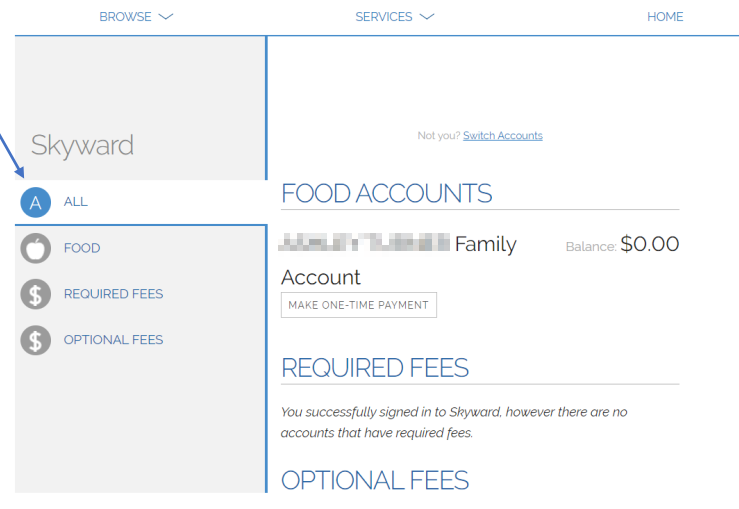
Step 6:
If paying for meals under the food section, you can make a payment in the increments provided or provide a specific amount. When ready, click the Add to Cart button.
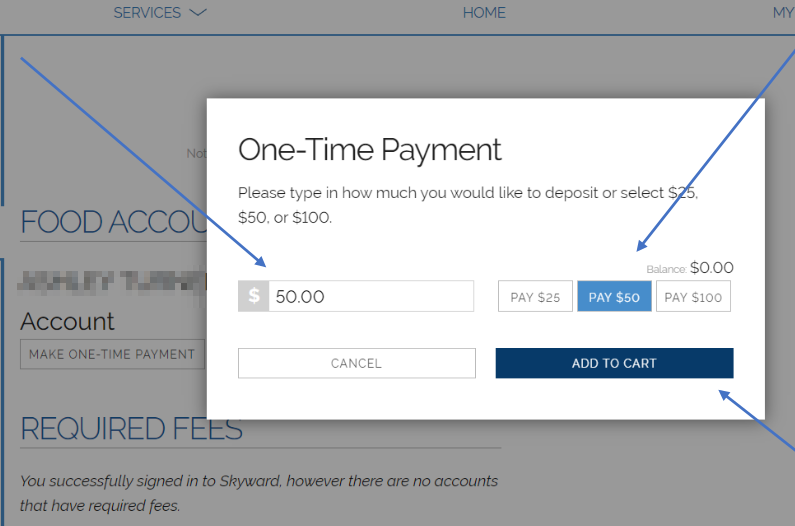
Step 7:
You can view the cart at any time to see the payments selected and total dollar amount.
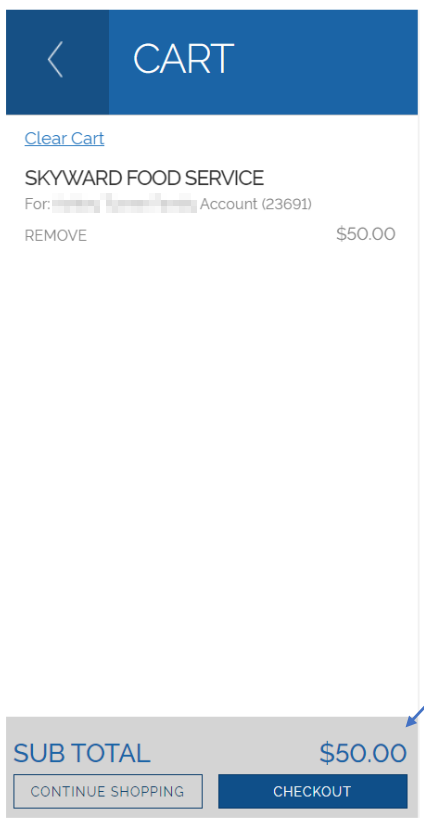
Step 8:
Once all items are in the cart and ready, you can click Checkout. If you haven't already done so, RevTrak requires you to create an account (first time only). Follow the onscreen instructions for creating your account.
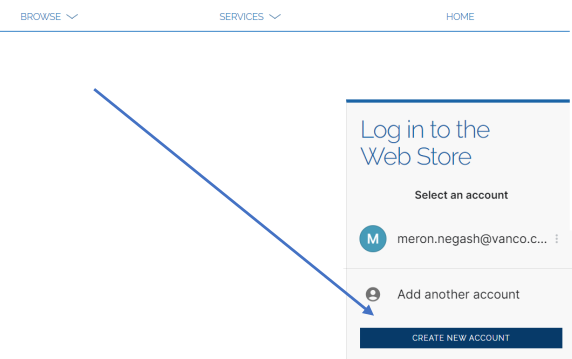
Step 9:
When you have created your RevTrak account, you will be directed to enter your billing information.
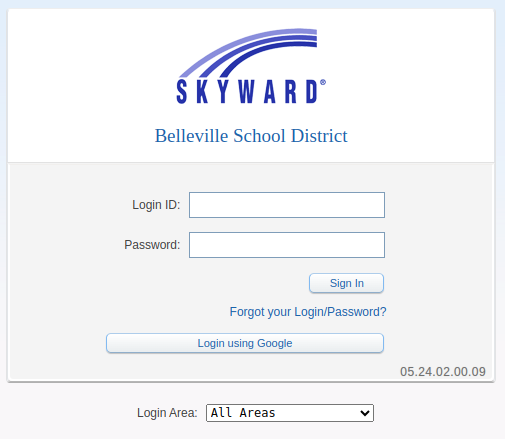
|